As part of the new Your Move website redevelopment, we've moved across to an all-new website platform, so If you had a user account on the old website, you’ll be asked to reset your password before logging into the new website for the first time.
You’ll then be asked to generate, and then enter, a code to verify your existing Your Move account via the same email that you previously used to log in to the old website. Then, you’ll be asked to setup your two factor authentication for your mobile number and generate a code to verify your identity via SMS.
Step-by-step instructions:
Step 1
Go to the homepage (or any public YM page):
• Click the login button on the top right of the window.
• This will navigate you to the login page.
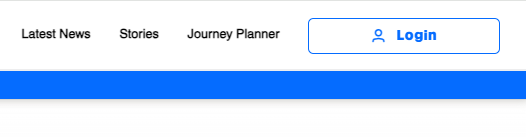
Step 2
Click on the ‘Reset your password’ link, as shown in the screenshot below.
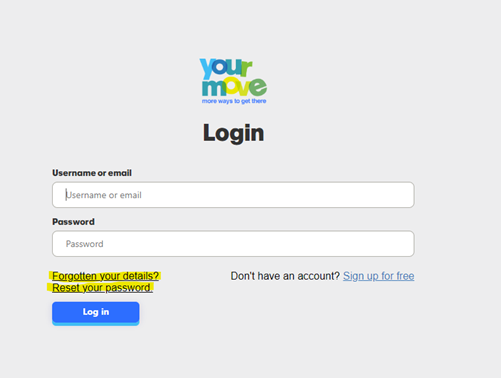
Step 3
You will be directed to a ‘verification’ page.
• To verify your account, please enter your email address.
• Then press ‘Send verification code’.
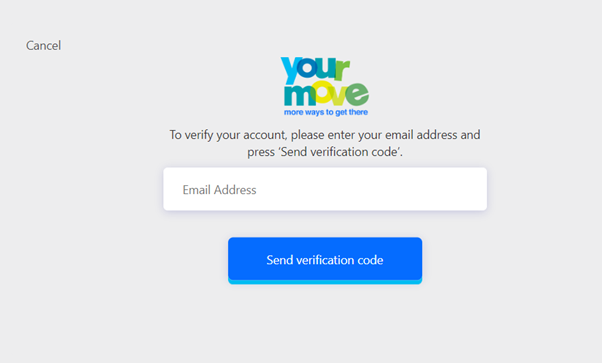
Step 4
Check your inbox for an email from Microsoft like the example below.
• Copy or write down the verification code.
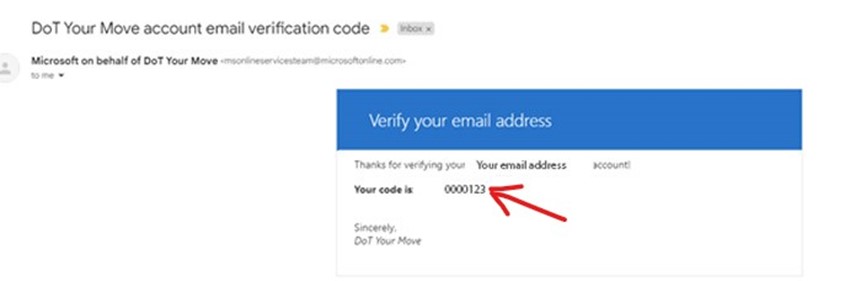.jpg)
Step 5
Type or paste the verification code into the input box shown below and press ‘Verify code’.
If you didn't receive the code, press 'Send new code'.
Step 6
Next you need to setup your two factor authentication for your mobile number.
-
Choose Australia as the country code
-
Enter in your mobile phone number (without the zero at the front)
-
Press ‘Send code’
-
Check your SMS Messages
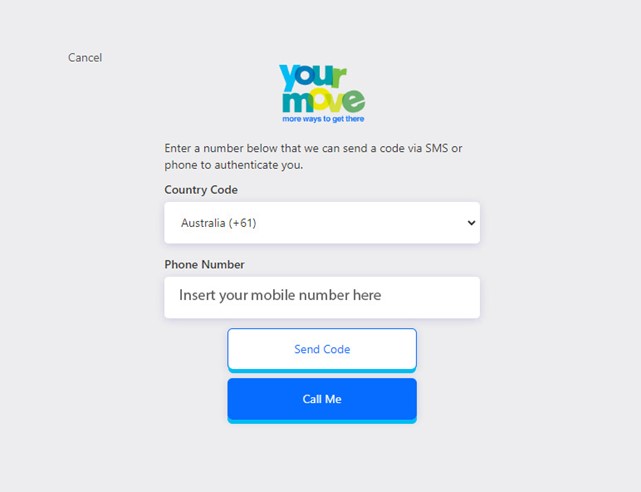
Step 7
Type the verification code into the input box shown below and press ‘Verify code’.
Note: If you didn't receive the code, press 'Send new code'.
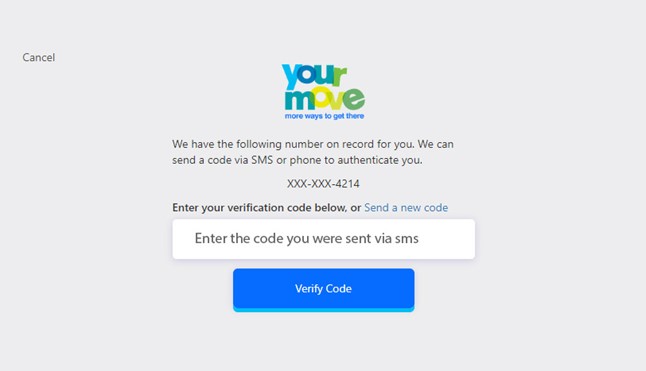.jpg)
Step 8
Create your new password.
• Enter your new password in both the fields provided.
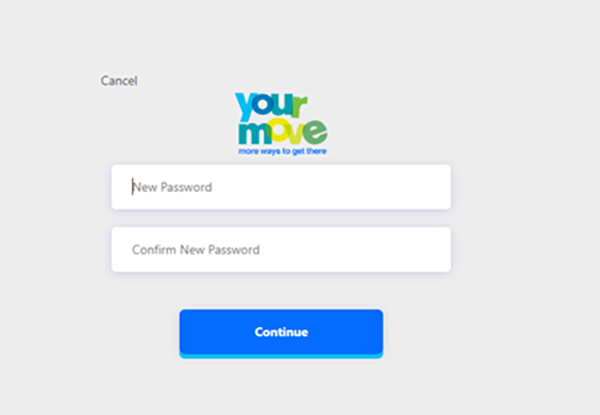.png)
Note: Your password must contain at least eight characters, and include at least one number and one special character.
Process complete!
Press the ‘Continue’ button. You will be logged in and taken to your new Dashboard (now the fun starts!).
Website help desk
If you need any further information or help, please visit the Contact Us page or phone our team directly on 6551 6040.
cheers
The Your Move team
Written Written by Trevor Buckenara

.png?lang=en-AU&ext=.png)

Comments
Write a comment
Published comments